デジタル ギフト カードの追加
ギフトカードリンクを設定し、Webサイトに埋め込むと、サイト訪問者にデジタルギフトカードを購入してもらうことができるようになります。ギフトカードがあれば販売が加速し、既存の顧客とのエンゲージメントを確立できるほか、新たな顧客を呼び込むことにもなります。ギフトカードのオンラインでの設定・販売は無料ですが、クレジットカードの決済手数料が必要です。
必須:始める前に、Gift Up! アカウント、Square アカウントまたはその他の決済業者のアカウントをセットアップします。
- GoDaddyの商品ページに移動します。
- 下にスクロールして「Websites + Marketing」を展開し、サイトの横にある「管理」を選択します。
- 「Webサイトの編集」を選択してWebサイトビルダーを開きます。
- ギフトカードを購入するオプションを追加するページおよび場所に移動し、コマースセクションタイプを使用してセクションを追加し、ギフトカードを選択して追加を選択します。
- ギフトカード設定を選択します。
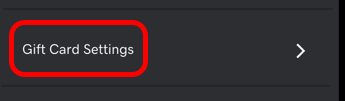
- 別のタブまたはウィンドウで、Gift Up!アカウントまたはSquareアカウントに進み、サインインしてください。
- Gift Up!:ギフトカードを作成したら、設定に進み、購入手続きコード/リンクを取得を選択し、リンクの横にあるコピーを選択します。
 注: 顧客が Gift Up! のギフトカードをオンラインで利用できるようにするには、ご自分のストア内で、5 文字の一意のコードを使って一致するクーポンを作成する必要があります。Gift Up! で提供されているギフトカードをオンラインで利用する方法に関する詳細(小口販売の方は特に手動の方法 2 )をお読みください。実店舗でギフトカードを利用する方法はこちらです。ギフトカードの配信やギフトカード設定を含む、Gift Up! の最も人気の記事をお読みください。
注: 顧客が Gift Up! のギフトカードをオンラインで利用できるようにするには、ご自分のストア内で、5 文字の一意のコードを使って一致するクーポンを作成する必要があります。Gift Up! で提供されているギフトカードをオンラインで利用する方法に関する詳細(小口販売の方は特に手動の方法 2 )をお読みください。実店舗でギフトカードを利用する方法はこちらです。ギフトカードの配信やギフトカード設定を含む、Gift Up! の最も人気の記事をお読みください。 - Square:左側のメニューにある「アイテムとサービス」でギフトカードを選択し、指示に従います。Square ダッシュボードで eGift カードのオンライン販売のトグルがオンになっていることを確認してください。Square ダッシュボードで、デジタルギフトカード URL をコピーしてください。疑問がある場合は Square のヘルプ記事を読む(または動画を視聴するか、アプリから設定する)か、Square のよくある質問をご確認ください。
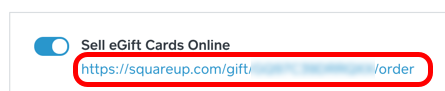
- Websites + Marketingサイトに戻り、コピーしたURLをギフトカードURLフィールドに貼り付けてください。
- セクション設定の残りの部分を編集し、完了を選択します。
- 変更内容を表示するため、サイトを公開します。
詳細
- オンラインストアのオンライン決済とあわせてオフライン決済オプションも必ず設定してください。