Allow my customers to buy online and pick up orders in person
If you sell physical products both online and in person, allow customers to purchase their items online and then pick them up in person.
- Go to your GoDaddy product page.
- Scroll down, expand Websites + Marketing and select Manage next to your site.
- On your dashboard, expand Store, and then select Settings.
- Select Shipping.
- Next to In-Person Pickup, select Add or
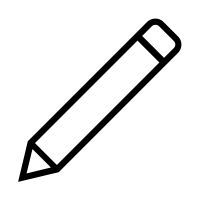 Edit.
Edit. - Enter the text customers should see when they check out. For example, "In-person pickup" or "Store pickup."
- If necessary, adjust the pickup location. The fields are pre-populated from your business settings. Changes you make here will only affect this in-person pickup location.
- You can add specific instructions for picking up orders, which are shown to customers on the checkout page.
- To notify customers that their order is ready for pickup right away, select the My products are available for immediate pickup checkbox.
Note: If this box is unchecked, you'll need to manually notify customers when orders are ready for pickup.
- To allow customers to specify when they prefer to pick up their order, switch on the toggle Allow customers to specify preferred pickup days and times within set hours at checkout.
- Select days and times when customers can pick up their orders. Each day can have up to 2 time slots.
- Choose time slots when customers can pick up their order. For example, if pickup is available Mondays from 9 am to 5 pm with 2-hour slots, customers will see these options: 9 am—11 am, 11 am—1 pm, 1 pm—3 pm and 3 pm—5 pm.
Note: If you select All Day, customers can pick up their order any time during the business day.
- Set how far ahead customers can schedule their pickup time. You can allow up to 90 days in the future.
- Set how much time you need to prepare "as soon as possible" orders. This can be anything from 5 minutes to 7 days.
- Select Save. Your settings are live, no need to publish your site again.
To better understand your customer's experience, test the checkout process yourself. Open your site in a new tab or window, add a product to your cart, and then select Checkout. In the first step, select In-Person Pickup. When you're finished, select Return to Store and remove the item from your cart.
Related steps
- If you want a physical copy of the order, print your order.
- If a customer changes their mind, then cancel the order.
More info
- Change shipping methods and then ship your orders for orders you want to mail to customers.
- Download orders frm your online store to see all your orders in a spreadsheet outside of your Commerce Hub or Payments Hub.