Unblock my Microsoft 365 email
If an email you're trying to send bounces with a Bad Outbound Sender error message, the account is blocked because it exceeded the sending limits. Use your Email & Office Dashboard to review information about the block and unblock the email address.
Bad Outbound Sender errors include "550 5.1.8 Access denied, bad outbound sender" in the bounce message. The message could look different depending on your email client.
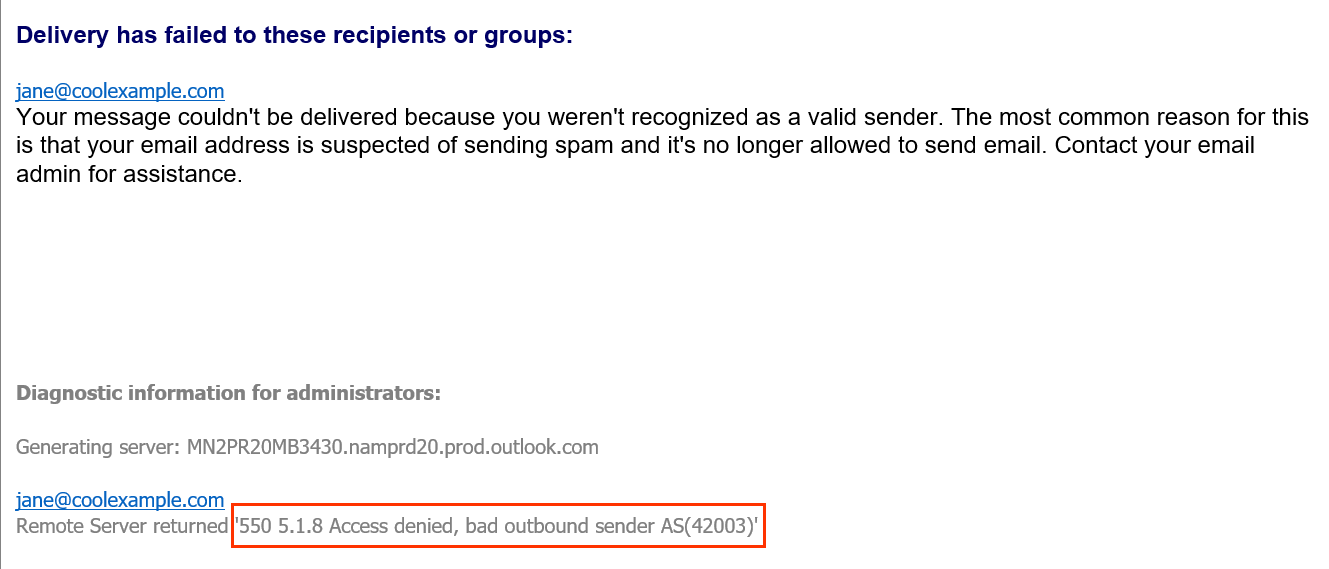
Note: If you’re an admin and have multiple users blocked, you can unblock the accounts through Microsoft.
- Sign in to your Email & Office Dashboard (use your GoDaddy username and password).
- On the leftmost side, select Microsoft 365 Admin, and then Unblock Email.
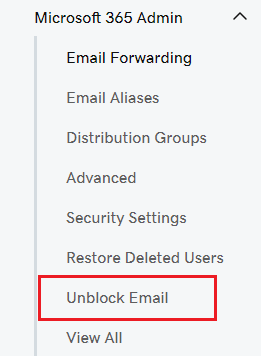
- If you have multiple organizations, select the affected domain. If you have one organization, continue to the next step.
- As the type of bounce received, select Bad Outbound Sender.
- Select the date range when the email bounces began. Or, if they were previously resolved, when they started happening again.
- Enter the affected email address. If more than one email address is blocked, you’ll need to repeat these steps and submit them one at a time.
- Select Submit. We'll scan the email account for any issues, which could take a few minutes.
- Once you see the block details, select Yes if the emails were sent intentionally (sent by the email user) or No if they were sent unintentionally (not sent by the email user) and the email account might be compromised.
- Select Next.
- If the blocked emails were sent intentionally, review Microsoft's sending policy, clear the outbox, and then skip to step 13.
- If the blocked emails were sent unintentionally, select one of the following options for how the account was compromised:
- Phishing: The email credentials (like username and password) were entered at a fraudulent website.
- Malware: A virus or other malware was downloaded and captured email credentials or sent email as the user.
- I don't know: The user doesn’t know the reason the address was compromised.
- Other: The user knows the cause for the compromise and it’s not due to phishing or malware. Enter the reason so we can improve this product and better meet your needs.
- If you selected an option for how the account was compromised, complete the tasks required for the affected email, and then clear your outbox.
- Next to each task, select the checkbox, and then Submit Unblock Request.
- If the email address in your GoDaddy account is affected by the email block, you'll need to enter a different email address, and then select Use This Email.
We'll automatically unblock your email, but it could take up to 24 hours before you can start sending messages again. If you’re not unblocked or still have trouble sending email after 24 hours, our GoDaddy Guides are here to help.
Related step
- To understand the sending limits for your email address, see the Microsoft 365 account limitations.