Webサイトのセクションを複製
類似したコンテンツを持つ複数のセクションをすばやく作成するには、基本的なコンテンツを他のセクションで使用したい既存のセクションから始め、コピーを作成してカスタマイズできます。
- GoDaddy商品ページに進みます。
- Websites + Marketingまでスクロールし、Webサイトの横にある「管理」を選択してサイトを開きます。
- 「Webサイトの編集」または「サイトの編集」を選択して、Webサイトビルダーを開きます。
- 移動するセクションにカーソルを合わせます。表示されるメニューで、
 設定メニュー。モバイルアプリで「コンテンツ」を選択し、
設定メニュー。モバイルアプリで「コンテンツ」を選択し、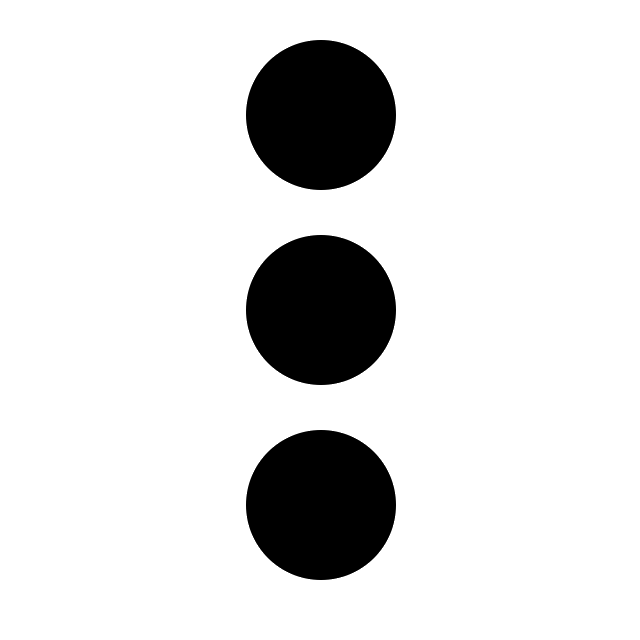 メニュー
メニュー - 重複セクションを選択
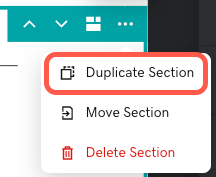
- サイトのセクションのカスタマイズを開始します。セクションのレイアウトを変更したり、セクションを別のページに移動したりすることもできます。
- 変更は自動的に保存されます。プレビューを使用して結果を確認し、変更を公開する準備ができたらサイトを公開します。
詳細
- セクションを複製する代わりに、新しいセクションを追加します。 Websites + Marketingには、PDFビューア、レストランの価格表またはメニューセクション、不動産リスティング、 Soundcloudオーディオトラック、 YouTube動画へのリンクなど、専門的なセクションがたくさんあります。独自の動画をヘッダーや一部のセクションにアップロードすることもできます。メーリングリストの読者登録をお願いしましょう。
- お好みの方法でページを設定できたら、ページ全体を複製します。
- ページを追加またはプライベートページセクションをに移動するための新しいページが必要な場合。ページを並べ替えたり、ページをドロップダウンメニューにしたりすることもできます。
- コンテンツのカスタマイズの詳細については、「オンラインで入手する」ガイドでWebサイトを設定してください。